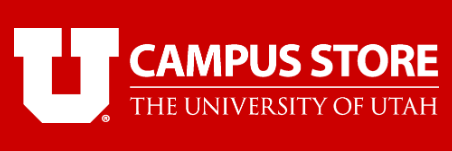Alternative Textbook Format Accommodation
Students approved for the Alternative Format Textbook accommodation can request their preferred format of required and recommended course textbooks from CDA using their CDA Student Online Portal.
Getting Started
An "Alternative Format" is a differently formatted version of a textbook or document. Alternative formats provided by CDA include digital "e-text", text-to-speech or "read-aloud" audio, large print, Braille, tactile graphics, and more.
For example if you puchase a print copy of your textbook but would like to get an audio version of it, the audio would be an alternative format.
Think about what you need and what helps you access and retain information.
We can help!
Talk to your CDA disabilites advisor if you would like approval for an Alternative Format Textbooks accommodation.
Please read the following and contact us at textbooks@sa.utah.edu if you have any questions
- We can provide alternative formats for required or recommended course materials. Contact us if you have a request for any other type of material.
- Digital versions of many textbooks are available from publishers and other vendors for students with this accommodation.
- Publishers and CDA require students to provide proof they have purchased or had purchased
on their behalf, a copy of any textbook requested in an alternative format.
Rentals from the Campus Store or loaned from Marriott Library do not qualify as a purchase in most cases.
-
Students must agree to the Alternative Formats Agreement before making requests. You will see this agreement the first time you select the "alternate formats" link in your CDA Online Portal.
FOR REFERENCE ONLY, YOU DO NOT AGREE TO THIS HERE
https://disability.utah.edu/students/alternative-formats.php#altformatsagreement
I am requesting that alternative format services be provided to me by the Center for Disability and Access at the University of Utah. If required by publishers, I understand that I will need to purchase, or have had purchased on my behalf, the book(s) I am requesting. I understand that the books I request must be required or recommended reading for use in a course I am registered for at the University of Utah.
I understand that some of my personal information (i.e. name and address) may need to be submitted to some book publishers in order to fulfill my request for digital files or copyright permissions. CDA will only share this information with publishers after receiving permission from the student and only if it is required by the publisher to fulfill the request. Most publishers do not require any of your personal information.
By selecting “I accept the terms and conditions”, I agree that I will not distribute to anyone else, nor allow anyone else to copy or reproduce, any copyrighted materials provided to me through the Center for Disability and Access. I understand that sharing my alternative formats with others may result in disciplinary action by the University of Utah, and that improper use of copyrighted materials is illegal under Federal Law.
To be in accordance with publisher copyright permissions, the Center for Disability and Access may request that some alternative format materials be returned or deleted. I agree to return or delete the materials I am provided with if requested.
-
Once approved for Alternative Formats by CDA you do not need to get approval for future semesters, you can simply make your alt-format textbook requests.
-
We may not always be able to acquire the books you need. Publishers are not required to, and may not give us digital files or permission to use them. Books may also be out of print and not available digitally.
- CDA can scan print books if necessary to make a digital copy.
- Timelines for receiving alt-formats will depend on the format you request and the availability of the book to us. Some books may be available the same day and some books can take up to a few weeks to receive.
You don't need to wait until you have the funds to make your requests!
We understand that textbooks funds from the State or other programs may not be received until weeks into the semester and will do what we can to get you your textbooks on time.
Please provide your contact at the State Office of Rehabilitation or other program with your request.
This appointment is to talk about our process, technology available to you through CDA, and to start your textbook requests.
Appointments can be in-person or virtual.
In-person appointments are in the
Student Services Building, basement floor, Suite 65-75.
Visit your CDA Online Portal and select “Schedule an appointment.”
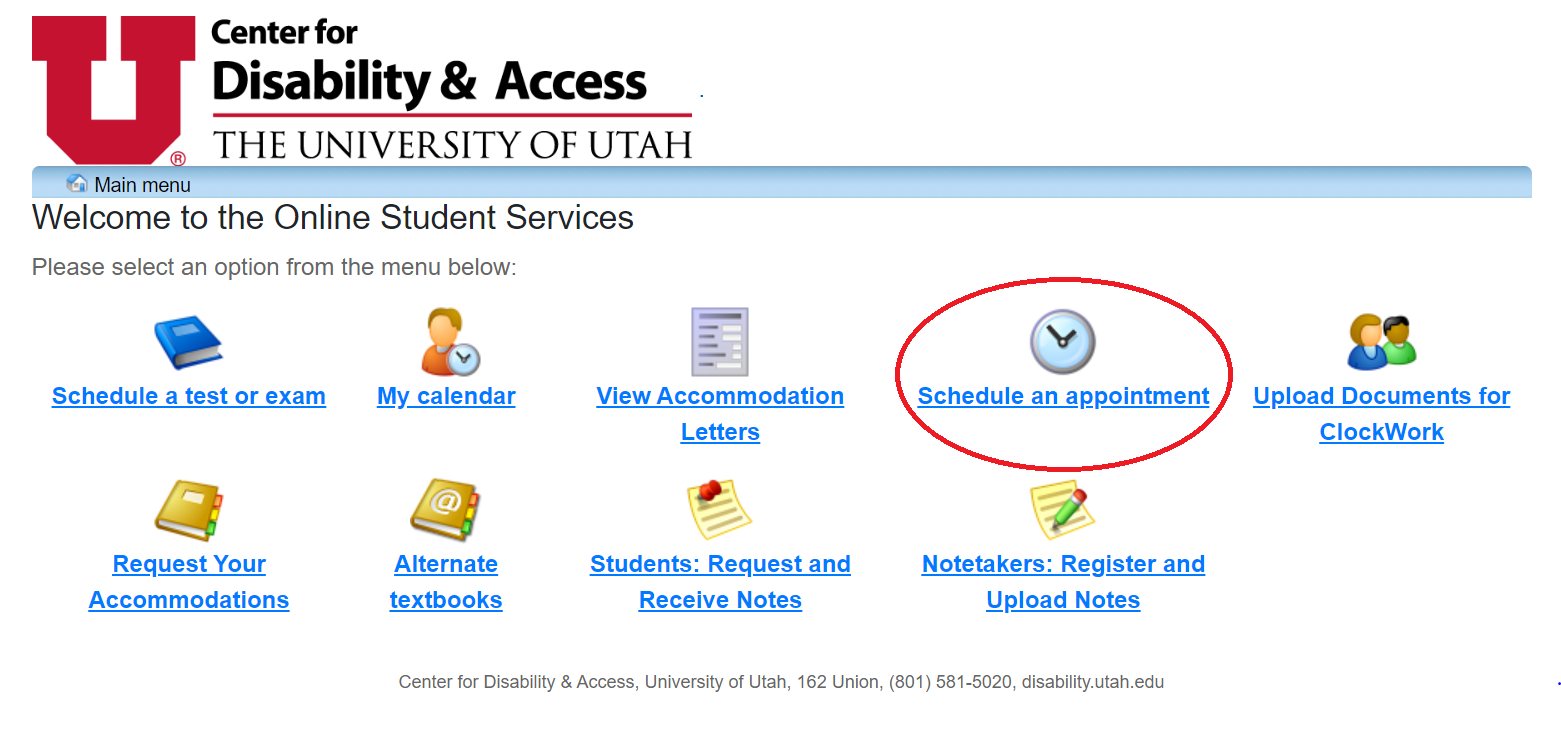
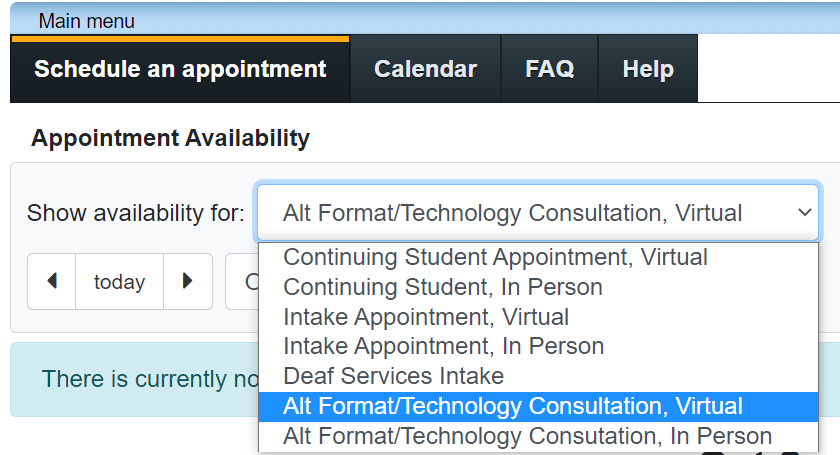
Bring your laptop if your meeting is in person.
Join on a laptop (not cell phone if possible) if your meeting is virtual.
Find your textbook info
Not required for the appointment but helpful
Use the Campus Store Textbook Lookup page or the course syllabus (on Canvas) to find your textbook details.
-
- Book Title
- ISBN number (found in the books front matter or often on the barcode, starts with 978-)
- Author
- Edition
Proof of Purchase
Not necessary to have before your appointment but bring it if you have it.
-
- Scan, screenshot, or email of your purchase receipt.
- If you have a print receipt we can scan it for you.
Making Alternative Format Requests
- Be approved for Alternative Format Textbook accommodation.
- Go to your CDA Online Portal and select the “Alternate textbooks” link.
- Find your textbooks through the online search on the portal and submit your request.
- Provide proof of purchase with your request or at a later date.
- CDA will be in touch within 2 business days with an update on your request.
- Get your textbooks.
Detailed instructions on making requests using the CDA Online Portal.
If you have questions or problems with the online request form, please email us at textbooks@sa.utah.edu.
Accessible Course Materials Accomodation
https://disability.utah.edu/students/alternative-formats.php#accessiblecoursematerials
Students approved for an Accessible Course Materials accommodation can have CDA convert any course materials into an accessible format. Our team can monitor Canvas courses and coordinate with course instructors if necessary to help make content in the course accessible.
STUDENTS
If you are approved for an "Accessible Course Materials" accommodation, please schedule a "Technology Consult" appointment through your CDA Online Portal or by calling our main office at 801-581-5020 as soon as possible to meet with CDA staff and arrange the details of your accommodation.
FACULTY
If you have a student in your course who has an Accessible Course Materials accommodation, please contact us to find out how you can help.
Most students approved for this accommodation have a visual impairment and rely on screen-readers or other technologies to access digital content. Printed, scanned or photocopied pdf files, and many other types of digital files, websites, and softwares may not be accessible to these students and they may not have access to the content without assistance.
CDA staff can help make your course content accessible.
Accessible Materials
https://disability.utah.edu/students/alternative-formats.php#accessiblematerials
- Be familiar with what it means for content to be accessible.
- Be aware of how content can be inaccessible.
- This includes understanding that digital files, websites, software, and even pedagogy often include elements that some students cannot access.
- Connect with the student in your course about what works best for them and how you can help.
- Be consistent about where and how you post material in Canvas.
- For many students, Canvas (and the web in general) can be very difficult to navigate and searching for course materials in many different locations can be very time consuming.
- Create or adopt only accessible content for your course.
- Find alternative materials for your student if you cannot find an accessible copy.
- Contact the Center for Disability and Access if you need more support.
- Be aware of inaccessible PDF's
- If you have scanned/photocopied readings, make sure they are high quality. Re-scan documents with a lot of underlining, writing, or highlighting in the originals, text that curls up and fades into the black book crease, pages that are skewed, out of order, or just low quality, etc.
- Encourage students to use the Ally Plugin in Canvas for converting posted PDF or PowerPoint
files that are mainly text based.
- Other text-to-speech tools are available for students and faculty from CDA.
- Consider Alt-Text needs
- Create short or long descriptions of complex visual materials which communicate the concepts you are teaching. You as the content creator know best the concepts you are trying to convey. Complex diagrams, flow charts, graphs, or the like, may be very difficult for students with a visual impairment to understand.
- Learn more about image description at the Benetech Diagram Center.
Please watch the recent video series on Accessibility from the Office of Civil Rights linked below.
office of civil rights video series on accessibility
webinar: 10 Tips for Building an Accessible Online Course
CAMPUS ACCESSIBILITY
University Departments
CDA is happy to provide consultation, support, and limited production of accessible materials for University departments. Contact Jill Pecchia-Bekkum at jpecchia-bekkum@sa.utah.edu.